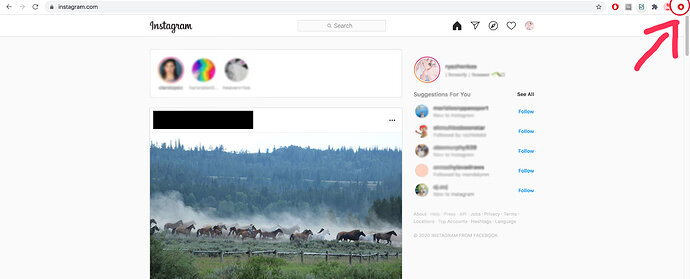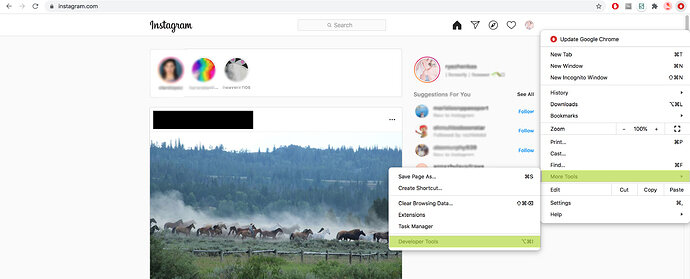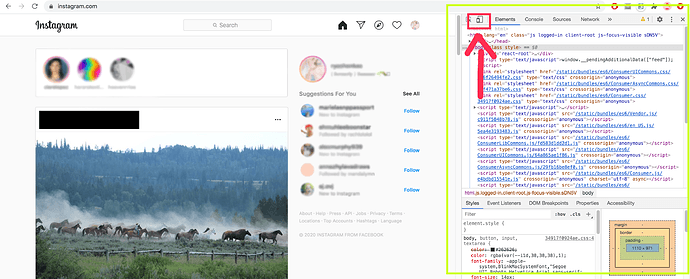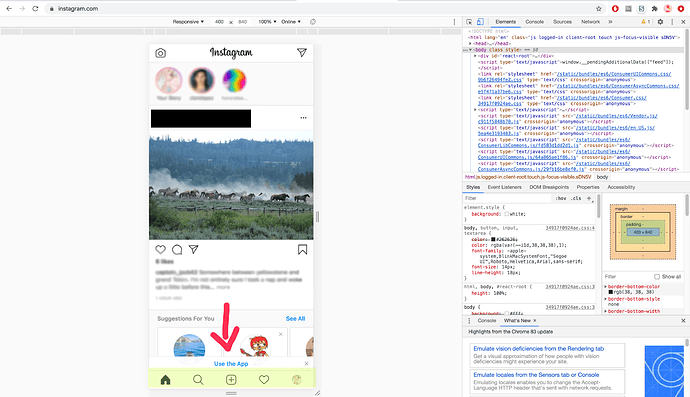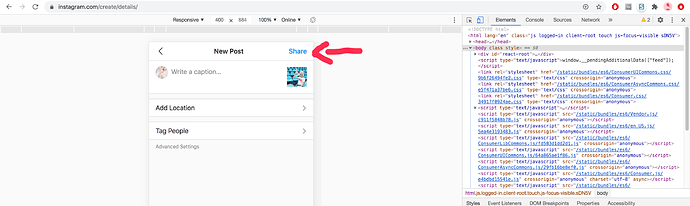You can take pictures on another device and email them to yourself to post. As far as I know, you can’t post pictures directly from a desktop.
Thank you! That is what I thought. Maybe I will try it and see if it is too much trouble for me.
No payment, it’s totally free! What part are you having a problem with? I’ll try to help if I can 
Apparently, you cannot use a desktop to post pictures. I don’t think I want to mess with it, as I hate using my phone for photos.
I just stalked this page and followed all of you 
 follow me back if you would
follow me back if you would  I am behind starting my Instagram! Thanks
I am behind starting my Instagram! Thanks  ittybittypumpkinrebornnursery is me
ittybittypumpkinrebornnursery is me 
@sewhot & @jennyk - I knew there was some way to post from desktop but wasn’t sure how, so I did a bit of tutorial searching and found a video on it! It’s only a two step process, but if I were to just type it out it would sound complicated so I made some screenshots. I’m sure you guys are doing perfectly fine without using insta, but just in case you’re ever interested, here you go! —
Step 1: Open instagram in your browser (chrome is what I use so that’s what I’ll be using here), log into your account. On the rigjht of your chrome toolbar you should see three dots or an arrow depending on if you need to update your browser or not. I put off updating for a really long time so mine is a red arrow, whatever happens to be there just click it.
Step 2: When you click on that area another toolbar should appear, and when it does you need to hover over “more tools” and then click on “developer tools” when it shows up. I’ve highlighted them in a green here.
Step 3: This is where things start to look complicated, but they aren’t! Totally ignore all of the code that pops up and focus on the small symbol in the left corner. It looks like a little phone, because that’s what it is, this will put your page into mobile mode.
Step 4: Once you click on that thing you’ll see an immediate change, but things won’t look totally normal - to remedy this just refresh the page! Now everything should look like it does when you’re on the app, including the button at the bottom that allows you to post pictures.
Step 5: From there it’s pretty much what you’d expect. You upload the image right from your computer, it gives you the choice to use filters, and then you can add any caption and tags you want, as well as your location if you choose to do so. When you’re happy with the post you’ll be making, just hit “share” in the upper right corner! I didn’t screenshot this section because the site walks you through it, but here’s the location of the share button just in case.
Step 6: You’ll notice that during this process the sidebar has stayed open, that’s because once you’re done posting you need to click that little phone symbol again (the one shown in step 3) to make everything go back to normal.
This seems like a lot because I went step by step, but it’s really just clicking two different things so don’t be intimidated!
Also, I’ve messed around in this sidebar before to get site info and nothing bad has happened, but just as a small disclaimer to protect myself: I’m not a professional and this is just from a tutorial I found online. If anything gets busted, please don’t sue me 
Mine is kroftnurseries
Thank you so much for the information, I really appreciate it. I’ll go over this and see if it’ll be worth the time and effort for me. Thanks again. 
Alright, I think I followed all of you! If you don’t see me on your following list (I’m cwtch_nursery) please let me know because I may have just scrolled by your post too fast 
Thank you so much! I am going to try it over the next few weeks- this is so helpful!
Well, I think I was able to do it!  Your directions were perfect. I sure hope I did it right, so if someone would like to check it out to make sure I didn’t make a complete idiot of myself, I’m heavenlycherubsnursery
Your directions were perfect. I sure hope I did it right, so if someone would like to check it out to make sure I didn’t make a complete idiot of myself, I’m heavenlycherubsnursery
I’m glad it worked out for you!! Looking at your page on my phone right now and I’m 99% sure everything looks right, mind you I don’t have my contacts in so there’s a small chance that I’m not even on the right website 
Ugh, that Levi kit is so stinkin cute 
Thank you so much for your help!